Zettle by PayPal: How to easily connect your online and offline business
Have you already thought about offering your products and services offline? There are many ways to expand your local business to get in personal contact with customers and offer a live shopping experience. Through services such as events or advice sessions, you benefit not only from direct feedback, but also from an opportunity to sell your products on the spot. In support of doing business through local presence, a point-of-sale (POS) solution is needed to accept payments offline and without manual effort. Zettle by PayPal offers many ways to sell goods and accept offline payments and synchronise stock with your online business. In this article, we will explain how our Zettle integration can save you time optimising offline and online sales.
How do I run my online and offline business with Zettle?
Zettle facilitates the work between your local and online business. The connection ensures that your stock is updated automatically and in real time – even if someone pays on site via the Zettle terminal. This saves you the effort of manual transfers and avoids loss of sales in case of over-ordering.
In the following sections, we explain the Zettle integration features in more detail:
Synchronised product inventory
Whether your customers shop online or offline, Zettle automatically synchronises product inventory. Offline, Zettle recognises the products purchased via payment acceptance and updates the stock in the administration area of your online shop as well as in the Zettle dashboard. When your customers purchase products online, the stock at Zettle is also updated.
Unify product data
Synchronise product information automatically. New products and prices are updated from the administration area of your online shop. If, for example, you have added new seasonal items and specified discounts for old items, you can update the information directly to Zettle and thus to your local business. The Zettle terminal will then automatically recognise the new product prices as soon as they have been updated.
Advanced transactions
With your local Zettle terminal, you can accept payments from many credit and debit cards. More flexibility awaits you with the mobile payment option using a PayPal QR code. Even if customers don’t have their wallets on hand, they can conveniently pay via smartphone using Google Pay, Samsung Pay, Apple Pay or PayPal.
Why is mobile payment so important for SMBs?
In recent years consumer behaviour has shown that a digital POS with at least one electronic payment option is indispensable for local businesses. Already now, most shoppers have their smartphone at hand more often than credit cards or the needed cash. In addition, customers very often already have the payment options set up on their smartphone, so a few clicks are all it takes to complete the purchase quickly and smoothly. The PayPal QR code from Zettle adapts to the digital shopping experience that customers have come to appreciate through the pandemic – fast, contactless check-in with the smartphone and an easy payment without needing a PIN. At the same time, this payment option enables all merchants to have an uncomplicated POS without any terminal at all.
How do I connect Zettle to my online shop?
To sync product information and inventory with Zettle by PayPal, you need to activate the Zettle app in your online shop administration area. This works in four simple steps:
- Set up a Zettle account. The prerequisite for the connection is a Zettle account. If you are not a Zettle customer yet, you can register here.
- Connect your Zettle account. You will find the Zettle connection in the administration area of your online shop under Local Business > Zettle. Follow the instructions to connect your Zettle account.
- Export products. Once you have logged in to your customer account, you will find further settings in the administration area under Zettle > Settings to export your product and inventory data to Zettle. Click on Export all products.
- Select synchronisation settings. Once the product export is complete, you have the option to make further product update settings, such as automatic synchronisation of product changes and update frequency.
You can find detailed instructions in our help centre.
How do I use the Zettle Dashboard?
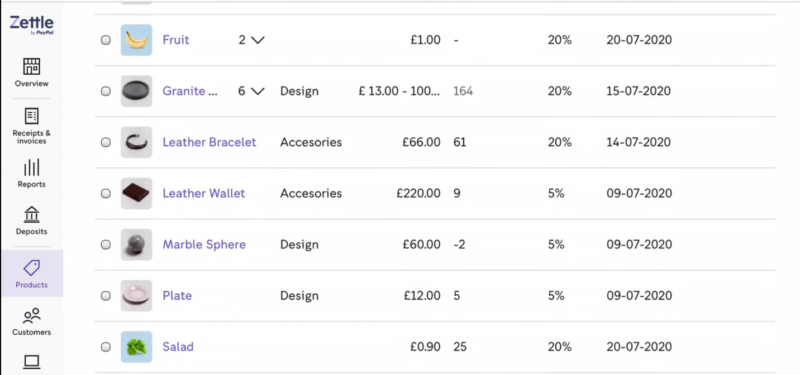
The Zettle dashboard
With your login data from step 1 you gain access to the Zettle Dashboard. There you will find your product library and stock management with all synchronised product data. If you have activated further functionalities for your shop, such as payment acceptance, all synchronised product data will be used for this area. This way, you not only optimise your POS, but can also effortlessly upgrade your offline business.
ist Technology Partner Manager bei ePages.
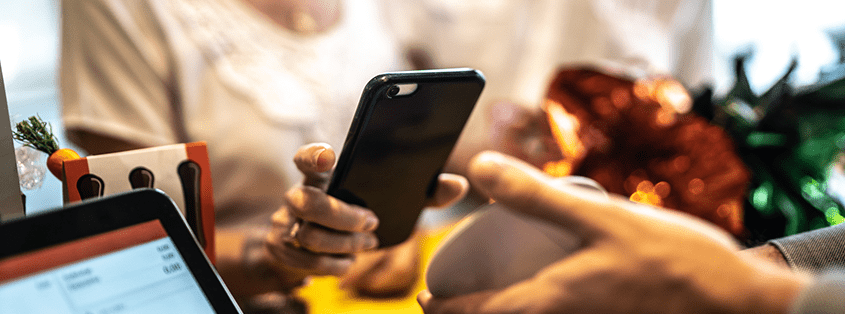

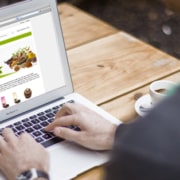



Leave a Reply
Want to join the discussion?Feel free to contribute!