New consumer rights directive: How you can create a table of contents on your page about withdrawal
It is now possible to create, so called anchors, on pages of your shop with which you can create a table of contents. If someone clicks on one of the headlines in the table of contents, they jump to the paragraph in question. For instance, you can use this on your page on withdrawal making it easier for customers to find the information which is relevant to them.
The changes will be rolled out to all ePages-Providers within the next days. Please check for yourself, if the new law makes it necessary for you to use the feature described in this article. You can find more information about the consumer rights directive in our blog article on this topic.
How do I create a table of contents on my page about withdrawal?
1. In the administration area in the main menu, select Content / Categories and then Content preview.
2. In the page tree on the left, select Right of withdrawal.
3. Now you can see an editable preview of your page about withdrawal. At the top of the page enter a title for the table of contents.
4. Mark a headline which should appear in the table of contents.
5. Select the anchor icon, enter any name for this anchor and select Ok.
6. Place the cursor below the title of the table of contents.
7. Enter the headline you want to link to.
8. Mark this text.
9. Select the link icon.
10. Select Anchors on the left side.
11. Select under Anchors on this page the anchor that it should be linked to and apply the changes.
12. Repeat steps 4-11 until all headlines appear in the table of contents.
13. Save the changes.
How do I link to my withdrawal form on every page of my online shop?
You can insert a direct link to your withdrawal form on every page of your online shop. In the following instructions we assume that you have inserted the withdrawal form on your page covering withdrawal and already created a table of contents for this page (see above).
1. Open your online shop in the browser and open the page on withdrawal.
2. Click with your right mouse button in the table of contents on the link to the withdrawal form and copy the address (URL) to the tray.
3. In the administration area in the main menu, select Design and then Quick design.
4. Click the plus sign to insert the page element in the area of your choice.
5. On the left below Topic area, select the link User defined page elements.
6. On the right, select the option Link.
7. Select Insert.
8. Under Link destination select the option External.
9. Under Name enter the text of the link, for instance “Withdrawal form”.
10. Paste the link from your tray into the field Link.
11. If the link you just pasted says „http“ instead of „https“, add the „s“ after „http“ yourself.
12. Apply the changes.
The link to your withdrawal form is now inserted on every page of your online shop.
ist Head of Marketing bei ePages.



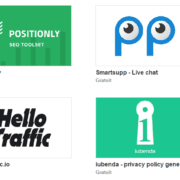



Leave a Reply
Want to join the discussion?Feel free to contribute!