New consumer rights directive: How you can attach the information on withdrawal to e-mails from your shop
To keep in line with the new consumer rights directive coming into effect on June 13th, we have added a new feature to your shop. You are now able to attach the information on withdrawal to various e-mails which your customers receive automatically from your shop.
The changes will be rolled out to all ePages-Providers within the next days. Please check for yourself if the new law makes it necessary for you to use the feature described in this article. You can find more information about the consumer rights directive in our blog article on this topic.
Depending on customer actions, your shop will send out an e-mail automatically triggered by certain events. For instance, whenever a customer orders something, he will get an order confirmation via e-mail. Now it is possible to ensure that your withdrawal information is attached to selected e-mails as a PDF file.
How do I attach the information on withdrawal to certain e-mails from my shop?
1. In the administration area in the main menu, select Settings and then Order document settings. Note: If this menu item is not available for you, you can make these changes under Settings >> E-mail events.
2. Next, select Right of withdrawal in emails. Here you can see a list of all automatically sent e-mails, to which you can attach the information on withdrawal.
3. In the column Attach right of withdrawal as a PDF file, select all the e-mails you wish to attach the information about withdrawal to.
4. Save the changes.
The current version of your information on withdrawal will now be attached to these e-mails. You can change the text under Content / Categories >> Datasheet view >> Right of withdrawal in the field Long description.
How do I determine, for which events my shop is sending e-mails automatically to customers?
1. In the administration area in the main menu, select Settings and then E-mail events.
2. Here you can see an overview of all e-mail events. They are divided into e-mails to the user (your customers) and e-mails to the administrator (you). To activate an e-mail event, check the event in the column Active.
3. Save the changes.
Whenever one of those e-mail events occurs, your shop is now automatically sending an e-mail to the customer or you.
Some of the e-mail events cannot be deactivated, for instance the e-mail for new registrations.
ist Head of Marketing bei ePages.


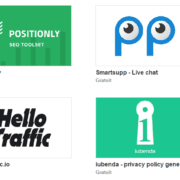




Leave a Reply
Want to join the discussion?Feel free to contribute!