Advertise with YouTube – Become a Seller Once Again
 People have loved moving images since the advent of motion pictures. Thanks to DSL and other broadband connections, videos have become an integral part of the Internet. Unleash the multimedia potential of your ePages software by incorporating product videos into your shop. Our YouTube gadget makes it easier than ever before to tap the multimedia power of your shop. The ePages blog will help you get started.
People have loved moving images since the advent of motion pictures. Thanks to DSL and other broadband connections, videos have become an integral part of the Internet. Unleash the multimedia potential of your ePages software by incorporating product videos into your shop. Our YouTube gadget makes it easier than ever before to tap the multimedia power of your shop. The ePages blog will help you get started.
Filming your own product videos provides an ideal opportunity to distinguish your online shop from the competition. Show your customers that you believe in your products. Explaining and selling simultaneously: your product videos set the stage for you to establish a personal rapport with your customers. In other words:
Rediscover the seller within you
Thanks to the affordability of digital video cameras, you don’t need much equipment to create appealing videos. Far more important than any piece of technology is your knack for selling. Stop playing the role of merchant and be a seller to boost your sales.
Let’s take a look at an especially successful example. At the online shop operated by the Schmidt store, selling musical instruments and accessories in Frankfurt, salespeople regularly feature the latest musical instruments. Corresponding videos are regularly integrated into the online shop, on a given product’s information page. At the following link, Olaf Brauns (the store’s manager), presents a digital piano made by Casio: http://www.musik-schmidt.de/Casio-CDP-200-R.html Customers searching for this product realise, upon watching such a video, that they’re in good hands.
Outwit your competitors
Making your own product videos helps you not only to directly promote sales. At least of equal importance: doing so enhances online publicity for your shop. The first benefit for you? Your product videos represent you on YouTube, the Internet’s Number One video portal. Use it to advertise your shop and your services. You can prevent nasty theft of your content by simply including a link to your shop in your videos.
The second advantage, which is not to be underrated? Google loves content within its own YouTube service. Search results concerning Google’s in-house video service enjoy preferential ranking. Let us return to the aforementioned example — this time from the perspective of search engine optimisation. A search for the digital Casio piano mentioned above results in over 21,000 Google results. The video and the corresponding shop appear prominently in the Top Five, accompanied by a preview image and a star-based rating so beloved among users.

Where do you think customers wishing to learn more about this instrument will click?
As you can see, it’s worth it to post your own product videos on YouTube and link them to your shop. But how can this be done with your ePages software?
Become a video producer
You must first film a video. It’s up to you how much you want to invest in it. Keep in mind that you should incorporate your shop’s URL into the video while editing it. As soon as you are satisfied with the results, upload your video to YouTube
| The link for uploading is in the upper right corner of YouTube’s homepage. If you do not yet have a YouTube account, you must first register — free of charge. |  |
Be sure to enter an information text appropriate for the product while you’re uploading your video. Don’t overlook the fact that such a text constitutes exclusive SEO advertising space for your shop.
As soon as your video uploads successfully and has been converted, you can view it in the video portal. To link it to your ePages shop, you simply need to copy your video’s URL from the browser’s window.
 | Now access the administration page of your ePages shop. Select the Content/Categories menu item, then Preview. |
| You will see an overview on the left of your online shop’s various pages organised by categories. From the corresponding categories, click on the product you want to associate the video with. |  |
The main window will then show you an editor preview of the corresponding product presentation. You can modify the descriptive text by clicking on it. Place the text cursor wherever you wish to insert your video.

| A blue symbol for Insert gadget is in the editor’s upper menu line. Click on it. |  |
 | You must now decide which type of gadget you would like to insert here. Select Video and then YouTube. |
| You’re almost done! Simply enter your video’s URL into the Link window. Choose a large or small video format, and confirm everything via Add. You have thus incorporated your product video at the position you specified previously. |  |
Don’t worry that your MBO’s Preview mode is not yet properly displaying the video. You will simply see a placeholder here for performance-related reasons.
To finish working on the product in question, you need only to click on the diskette symbol in the editor’s upper menu line in order to save your changes.
If you activated your online shop’s page cache so that you can work more efficiently in the MBO, then you must first refresh it to place your product video online. |
|
Volker Schwarz
Volker Schwarz studied German, History and Politics at the Ruhr-Universität Bochum. From 2004 to 2009 he worked as a freelancer for several marketing and communications companies in Hamburg, including e-commerce companies. Between August 2009 and December 2011, he worked as an online editor at ePages.

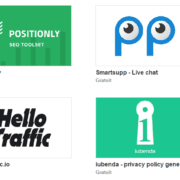




Leave a Reply
Want to join the discussion?Feel free to contribute!