Mail from your online shop – automatic customer mailings
 Turning your new customers into regular customers is normally more economical than spending your resources trying to generate more new customers. This business maxim also applies to online business. And two of the best strategies to turn this good idea into action are to provide good customer service and information. A merchant who keeps his customers informed of their order progress generates satisfied customers who gladly come back again. Your ePages shop can support you in this task, with its automatic Email-notification features.
Turning your new customers into regular customers is normally more economical than spending your resources trying to generate more new customers. This business maxim also applies to online business. And two of the best strategies to turn this good idea into action are to provide good customer service and information. A merchant who keeps his customers informed of their order progress generates satisfied customers who gladly come back again. Your ePages shop can support you in this task, with its automatic Email-notification features.
Every incoming shop order can be assigned various status-settings using the merchant back-office. The possibilities range from “order viewed” and “ready for dispatch” to “dispatched”. You can change the status of every order by clicking on the order number and then simply clicking on the desired status fields in the following order-editor page.

Alternatively, you can modify the status of a whole list of orders in one go. Simply list the desired orders using the Order Search mask or the Inbox page, click the checkboxes of those orders that should all get the same status change, and then choose the desired “Set status to…” field in the drop-down menu. Finally, save the status-change by clicking on the “Execute” button. The large collection of status fields can provide you the overview you need to keep ahead of your incoming orders. At the same time, the status settings can act as triggers for automatically generating Emails, informing your customers about the progress of their orders. For example, if you set the status of an order to “in process”, your customer can immediately be informed by Email that he will not have to wait much longer for his order to arrive. He will feel well-taken-care-of. |  |
.png) | In order to activate and customize the related Emails, click on the “Email settings” entry in the “Settings” menu. In the following “General” tab, you can set up your standard Email signature – your name and address found at the bottom of every Email. You can mark-up your text (boldfacing, underlining coloring, etc.) and even include your shop logo or other images, using the “Edit text” visual editor. |
In the following 3-column event-list, you can decide which order-status-changes should trigger an automatic Email to your customers. Many other events, such as customer password-changes or appointment-confirmations can also trigger automatic Emails. Simply click the corresponding checkbox in the right-hand column, and then save your changes. Attention: The two additional text fields will be added to the standard Email content, such as the order details. The “Header” will be placed above the standard content, and the “Text” will be added below it. The standard content itself is not editable. |  |
Volker Schwarz
Volker Schwarz studied German, History and Politics at the Ruhr-Universität Bochum. From 2004 to 2009 he worked as a freelancer for several marketing and communications companies in Hamburg, including e-commerce companies. Between August 2009 and December 2011, he worked as an online editor at ePages.

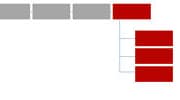

Leave a Reply
Want to join the discussion?Feel free to contribute!