How to design your Base Shop with the new editor in ePages Now
ePages Now comes with many new features. One area that has been revised and made more user-friendly is the new, intuitive drag and drop editor. Using the editor, you can choose from one of the many new design templates and flexible content elements. In this article, we will introduce to you some of the features and show you how to design your Base Shop even better with the editor in ePages Now.
A fundamental difference in the new editor is the “drag and drop” function: With the menu on the left bar you navigate through the pages and add content. The rest of your screen shows a live preview of your shop.
Simply drag elements from the navigation item Content elements from the left bar directly into the preview of your online shop. This works wherever a blue bar appears as soon as you move the element to the desired position:
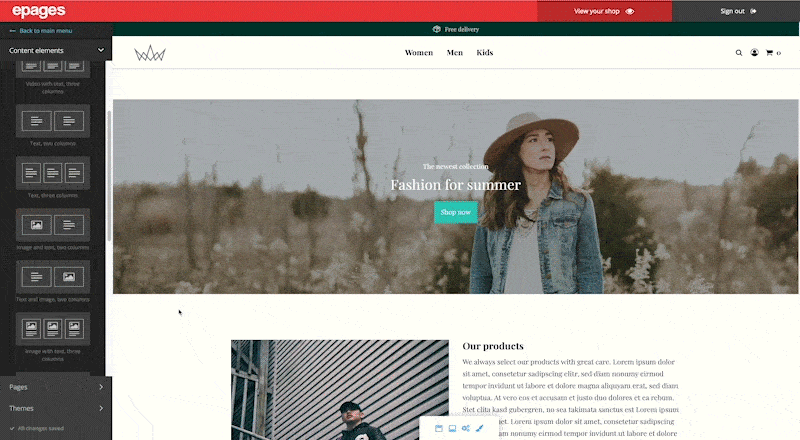
The drag and drop function in the editor
This way, you can see in real time how the layout of your shop changes. In addition, the elements in the live preview can also be moved via drag and drop.
Preconfigured themes
With our new themes, you can modernize the look of your Base shop in just a few seconds. Each theme has been developed by our design experts and includes a complete package for designing your shop. They are free and can be found in the editor under Themes. Click on Select theme and you can view the design either in a demo shop or as a preview of your own shop.
As soon as you select a theme, the content elements of your shop are automatically transferred. You can access the templates again at any time and change your design. Of course, you can customise the design according to your wishes. You can read about the possibilities below.
Add pages and categories
As soon as you update to the shop version Now, all pages and categories from your Base Shop will automatically be transferred to your Now Shop. This works with our tool, which is available to you during the update. You will then see your content in the editor under Pages. There you can edit the content: Add pages and categories, adjust the structure and edit elements. You can see the elements from your pages, for example products, images and texts, in the preview of the respective page.
Choose from a range of content elements and templates
The content elements live from your product photos, texts and more. You already know some possibilities from your Base shop. In the editor of version Now we have provided a large selection of new, modern elements for you. Add not only texts and products, but also images, galleries, videos, maps, contact forms and your own HTML codes. In the templates you will also find a variety of combinations (three-column image element, text with image, location with text, video with text, etc.) so that you can give your shop a personal touch. Consider, for example, adding dividing lines to place the content elements at a sufficient distance from each other and make your shop layout even clearer.
Extensive header, footer and other settings
Using the editor, you can fill your header and footer areas with modern elements such as logos, symbols and social media links. You can edit further settings via the lower button on your live preview (1):
- Header Area. In the header area you can make settings for your logo and your unique selling points (USPs). Your USPs (such as: delivery in 24 hours) then appear at the top as a banner. In addition, you can choose from many symbols to visualise your features.
- Footer area. In the footer menu you can select which of your pages should be displayed in the lower area of your online shop. Also, display the logos of the payment methods and shipping providers offered in your shop: Place a checkmark on the logos you want to be displayed, save, and they will be added in the shop.
- Social Media. Have you already created social media accounts for your shop? With the new editor, you can display the logos in the footer area and link directly to your Facebook, Twitter, Pinterest, Instagram and YouTube channels.
- Cookie settings. Here you can adjust settings regarding the cookie notice: You can edit the visibility of the ad, the text and the links.
- Google Tag Manager. This setting is very practical for experienced users: Without interfering with the source code, you can easily integrate your code snippets in the Google Tag Manager tab and activate and deactivate the status. You can find more information on installation and integration in our help centre.
- Set the favicon. In the browser tab next to the URL, you will usually see a logo, like our ePages logo here. Under Favicon, you can upload your own logo to round off the professional appearance of your shop.
- Define the colour scheme of your online shop. You may have already come up with your own colour scheme for your shop when you designed your logo. In the editor, you can adopt this colour scheme directly for your online shop or create a new one. Depending on the design template, you have up to five colours to choose from, including, for example, a basic colour and an accent colour. You can also highlight individual blocks and the header in colour.
- Fonts and custom CSS. In the new editor you have a wider choice of fonts than there is in Base. If you already have experience with CSS, you can also customise your own design with a custom CSS code. We recommend these settings only to experienced users with code experience.
Bring colour into your shop!
With the new editor in Now you can give your Base Shop a unique look. The latest editor features include the option to add a background colour to content elements. This not only gives your shop a colour branding and better recognisability, but also supports the structure and clarity of the pages.
For a recurring colour structure, your personal theme colours, meaning colours already used in the shop, are available in the colour selection. This way, you have access to your personal colour scheme at any time.
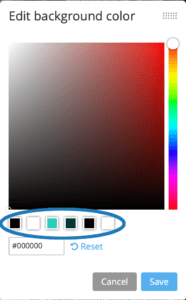
The new colour picker
Add even more structure by incorporating buttons. You can link these to any other internal or external site. With these buttons, you are completely free in choosing the inscription and colour. You can find more information about this in our feature article.
How can I update to version Now?
Currently, Base users are gradually being offered a free update with a semi-automatic tool. When an update is available for your shop, you will receive a corresponding notification in your administration area. You can find more information about the update on our info page.
This article only covers the functions of the editor. You can find out how to check other settings and functions after an update in our help centre.
Als Content Manager bei ePages ist Sarah für redaktionelle Inhalte und Videocontent zuständig. Im ePages-Blogstellt sie Onlinehändlern Marketingtipps, rechtliche Updates und Infos zur ePages-Software zur Verfügung, um ihnen den Einstieg in den E-Commerce zu erleichtern.
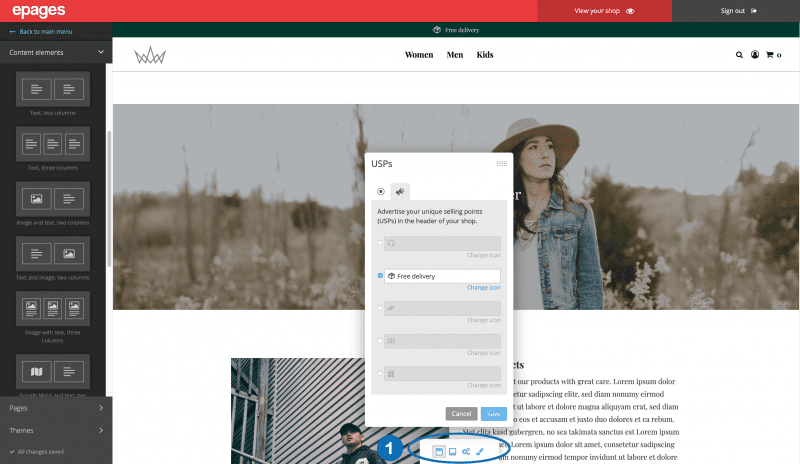




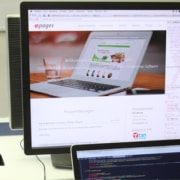
Leave a Reply
Want to join the discussion?Feel free to contribute!