Structure of Categories and Pages
 Categories are the most important aid for structuring an online shop. They ensure a hierarchical structure which arranges superior and subordinate elements in the hierarchy in a way that makes sense and is user-friendly. We have already provided you with tips for your navigation structure in the article "More structure in the product range". Today though, we want to give you several tips for structuring categories and categories pages.
Categories are the most important aid for structuring an online shop. They ensure a hierarchical structure which arranges superior and subordinate elements in the hierarchy in a way that makes sense and is user-friendly. We have already provided you with tips for your navigation structure in the article "More structure in the product range". Today though, we want to give you several tips for structuring categories and categories pages.
Categories and Pages – What Are They?
You can imagine categories as a tree: The branch of a tree has smaller branches growing out of it and on these smaller branches there are even smaller branches growing. The hierarchical arrangement of categories enables you to guide shop customers from the general (topic) to the specific (product).
In shops and business websites from ePages, categories are above all used for displaying product information, products or additional subcategories and pages. You create pages in the Categories (ePages 5) / Content/Categories area (ePages 6). Categories as structure elements are no longer called Categories only, they are now called Pages/Categories because not only can they be clicked on in the navigation, they are also carriers of content. However, the term "pages" here is not to be confused with the term "editorial" or "freely-designable pages". Editorial/freely-designable pages primarily serve to provide company or customer information.
Any layout can be selected for each category. A higher-ranking category page can contain texts, images and links to subcategories, for example. A subordinate category page can contain an outline of products (product lists) or links again to further subcategories. More on this in the following.
Structure of Categories and Pages
Using the "Page of a main category maps subcategories" content version, we show you how a categories page is structured.
First an example of how subcategories within a main category page can be shown as list and how editing in the ePages 6 administration looks:

In the administration of your shop or business website, under the tab Categories (ePages 5) / Content/Categories (ePages 6), first create a new Category (ePages 5) / Page/Category (ePages 6) element (e.g. "Handbags"). Then click in the new element and perform the following steps (as needed):
- General (ePages 5) / General -> Texts (ePages 6) -> Save description (is shown if categories are shown together with other categories as list; see the example in the screenshot above); Extended description provides a detailed description within the detail view of the category
- Pages: Create new subcategories/pages that are linked to from this page and linked hierarchically subordinate in the navigation (e.g. for the categories "Handbags" additional subcategories "New bags", "Top seller", "Old bags", etc.)
- General (ePages 5) / Images (ePages 6) -> Upload image; in ePages 6, you can upload images separately for the List view (is shown when categories are shown together with other categories as list; see example in the screenshot above) and for the Details page (as illustration of the details page of the category)
The definition of the displaying of subcategories within a higher-ranking category page occurs via the main category. To do this, click in your main category and then select the Display tab. In ePages 5, there are only eight options whose results you can easily test. In ePages 6, there are significantly more possibilities. Thus, we have provided you with several more detailed explanations and examples along the way:
Display -> Sorting (ePages 6)
The Sorting determines how the elements text, subpage and product are arranged within a higher-ranking category. Since products (as we have already mentioned) should preferably be found in the subcategories, main category pages consist primarily of text (for example, as introduction, with image if needed) and links to the subcategories (including image and short explanation text, for example).
Two examples for sorting:


Display -> Texts (ePages 6)
You specify how texts and images should interact here.
Examples for text/image arrangements:

.jpg)
Display -> Sub-pages (ePages 6)
Select a version, how the display of sub-pages/categories shall occur.


Naturally, products can still also be selected for every category and accordingly arranged via the Display.
Users of ePages 6 can utilise all the described options in the Preview as well. Create a new Page/Category here in the upper editing menu. In the menu of the left page, you can select every Page/Category that you would like to edit. You can insert and edit content directly within the Preview. You can find all the options for adapting the display of the page elements in the upper menu bar.
For better understanding of the product versions, we recommend you read our article "Online shops and business websites with ePages 6".
We’d like to thank the ePages shops www.productospeluqueria.es, kauppa.extremeduudsonit.com and www.stylediver.de for the display material.



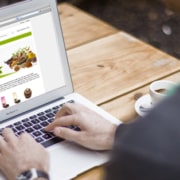
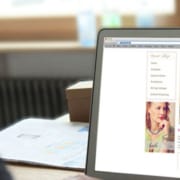
Leave a Reply
Want to join the discussion?Feel free to contribute!