A New Design for Your Online Shop – A My Styles How-To
 It’s time for some spring cleaning! Think artistically and impart a fresh new look to your online shop. The My Styles function will help you as an artist's digital assistant. It will protect you against any unforeseen impact on your live shop and guarantees that customers will see only the finished product.
It’s time for some spring cleaning! Think artistically and impart a fresh new look to your online shop. The My Styles function will help you as an artist's digital assistant. It will protect you against any unforeseen impact on your live shop and guarantees that customers will see only the finished product.
In order to work with My Styles, you first require a copy of a design which you can then modify. There are two ways to do this.
You can make a copy of your current shop layout and use that as a point of departure; alternatively, you can use one of more than 100 templates offered by the ePages shop system. First, access the Design / My Styles menu. The tab’s first entry is your online shop’s current layout. Click on Create back-up copy. Name this copy and modify it in accordance with your preferences. As usual, you can work in either Quick design or Advanced design.

A quick piece of advice: if you are in design mode, then you can verify the current status of your modifications at any time via the Preview function. It typically allows you to switch to the storefront of your shop’s live layout. If, however, you are working on a My Styles, switch to the Storefront view as it currently exists in the working copy.

To choose one of the design templates so you can begin modifications, switch to the Design/Templates menu; pick a layout you like. The paintbrush symbols underneath the Preview bar display the number of possibilities available to you for modifying the layout in question. When you click on Apply, the design template will be created as a new My Style in the corresponding menu. You can now now adapt it to suit your wishes.

Are you happy with your new layout? If so and you are in the Advanced design mode, simply click on the editor’s diskette symbol to save your changes. Conversely, this is not necessary in the Quick design mode of editing, which is for minor modifications. Now switch to the My Styles overview in order to render visible for your customers the design which you have adapted. If your online shop’s page cache is activated to speed up surfing for your visitors, then you must refresh it.

Volker Schwarz
Volker Schwarz studied German, History and Politics at the Ruhr-Universität Bochum. From 2004 to 2009 he worked as a freelancer for several marketing and communications companies in Hamburg, including e-commerce companies. Between August 2009 and December 2011, he worked as an online editor at ePages.
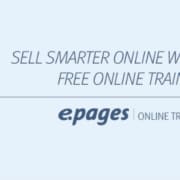
Leave a Reply
Want to join the discussion?Feel free to contribute!