Checklist for the Set-up of an Online Shop
 So many functions – where should I start? Maybe you’ve asked yourself this question the first time you entered your ePages online shop administration. Besides working on the design and creating the products, you should pay particular attention to the following*…
So many functions – where should I start? Maybe you’ve asked yourself this question the first time you entered your ePages online shop administration. Besides working on the design and creating the products, you should pay particular attention to the following*…
- Setup assistant: By going through the Setup assistant, you take care of one of the most important steps for starting your shop. You can restart the assistant at any time. You’ll find the link to the assistant right on the home page to the left in the Context menu in ePages 5 and under the Settings tab in ePages 6.
- Shop address: You probably used the assistant to fill out the location of your business. However, please check it once more for accuracy: Settings –> Shop address (ePages 5)/ Settings -> General settings -> Address (ePages 6) .
- Contact information: Contact information (imprint) is legally required for every commercial web presence. Complete the information and observe any special conditions for individual occupational groups (e.g. tradespeople who need to be listed in the skilled trade register.) Either use the link to the Contact information on the Shop address page (Related topics) or navigate via Categories –> Information pages (context menu on the left side of the page) –> Contact information (ePages 5)/ Content/Categories -> Contact information (ePages 6).
- Terms and Conditions: Ideally, you should use the general terms and conditions that you already use for your bricks-and-mortar business. If you do not yet have any terms and conditions, please consult with your lawyer or Trusted Shops/ SafeBuy will assist you if you are a Trusted Shops/ SafeBuy member. You can find the terms and conditions in the administration under: Categories –> Information pages –> Terms and Conditions (ePages 5)/ Content/Categories -> Terms and Conditions (ePages 6).
- Customer information: A very important text which, for example, also contains the information about shipping charges. In principle, the same applies as with the terms and conditions. Categories –> Information pages –> Customer information (ePages 5)/ Content/Categories -> Important customer information (ePages 6).
- Privacy policy: More and more users are concerned about how their personal data is used. Assure your customers that you will only use their personal data for your online shop. Categories –> Information pages –> Privacy policy (ePages 5)/ Content/Categories -> Privacy policy (ePages 6). Check that the previously mentioned points – Contact information, Terms and Conditions, Customer information and Privacy policy are visible in the customer view. If you would like to change the location where the links appear, you can do this under Design –> Edit navigation elements (ePages 5)/ Design -> Advanced design – MyDesign (drag & drop of the elements) (ePages 6).
- Tax model: Your online shop is set to the Gross model by default (i.e. the prices include VAT) with the corresponding tax rates. You should only change these settings if you are active in a pure B2B area for example. Settings –> Tax calculation –> Tax model (ePages 5 and 6).
- Delivery methods: Three delivery methods are created as example. Please check whether you would like to offer these and change the settings such as prices if necessary. Think about whether you need additional delivery methods and at which price you would like to offer these (there are six different Calculation models). Bear in mind that the delivery costs are an important factor for online purchasing decisions. Also keep in mind which shipping methods are to be preset and in which order (Sorting) these methods are listed to your customers. Settings –> Delivery and payment –> Delivery methods (ePages 5 and 6).
- Payment methods: You will also find payment method examples in the online shop. Be sure to offer your customers a range of payment options and remember that conventional payment methods such as invoicing are still very popular. But you should also offer electronic payment methods (e.g. PayPal). Be sure to take a good look at the different functions and conditions of these providers. Settings –> Delivery and payment –> Payment methods (ePages 5 and 6).
- Country settings: Do you want to offer your customers multiple languages and currencies? Bear in mind the increased complexity with the administration. If you only want to operate your online shop in German and using euro, you should delete the unused languages and currencies (they can be activated again at any time). If you only want to offer one currency and one language, you should remove the navigation elements for switching between the different languages (Design –> Styles -> Edit navigation elements (ePages 5)/ Design -> Advanced design – MyDesign (ePages 6)). Under Settings –> Country settings (ePages 5 and 6), activate only the languages that you would like to offer in your online shop.
- Countries for customers: In which countries would you like to sell? There aren’t that many shops that are active globally and require West Samoa in their selection. Your customers should not be forced to scroll through an impossibly long list of countries to find and select their country for delivery or billing. Manage only the countries that you actually ship to. Settings –> Customer settings –> Countries.
- Customer registration: What data do you want to collect from your customers? Which fields are mandatory fields? Have a look in the table under Settings –> Customer settings –> Registration (ePages 5)/ Settings-> User management-> Registration (ePages 6). Limit your selection to the essentials. Don’t annoy your customers with too many unnecessary questions.
- E-mail settings: First check whether the signature is correct. By law, certain information is mandatory for the delivery of e-mails (Settings –> E-mail settings –> General). Some e-mails are essential for the shop operation; others, however, are optional. Take a look at the list and decide which information you would really like to send via e-mail. Settings –> E-mail settings –> Events (ePages 5 and 6).
- Home page: The home page is the reception area of your online shop. Think about which products you already want to advertise here (it shouldn’t be too many) and which text you select for the home page description of your online shop. Categories –> Home page (ePages 5)/ Content/ Categories -> Datasheet view (home page is preset) (ePages 6).
- Check the texts: In the shopping basket and after the order, you have the opportunity to display text with specific information to your customers. Adapt these texts to your own requirements: Settings –> Basket settings –> Texts. The regulation on price quotations (PAngV) requires specific designations. Check the texts based on the current legal requirements: Settings –> Product settings –> Texts (ePages 5 and 6).
- Google: Register your site at Google. Marketing –> Google registration (observe the additional information on Search engine optimisation).
- Product portals/eBay: Take advantage of the opportunity to list your products at product portals. True, you are in competition with other online shops there but many customers use the well-known portals (several are free) to compare merchant offers. Also consider whether you are going to market your products at eBay. Marketing –> Product portals (ePages 5 and 6) or eBay items (ePages 5).
- Optimisation: Activate the acceleration for the display of the page. You can find additional information in the article "Through optimisation in the fast lane".
Sorry that the list is so long but you should really take the time – it’s worth it.
* Differences between the ePages 5 and 6 product versions are indicated accordingly.
Lorem ipsum dolor sit amet, consetetur sadipscing elitr, sed diam nonumy eirmod tempor invidunt ut labore et dolore magna aliquyam erat, sed diam voluptua.

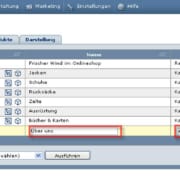
Leave a Reply
Want to join the discussion?Feel free to contribute!